send availability outlook 365 – office 365 tips and tricks
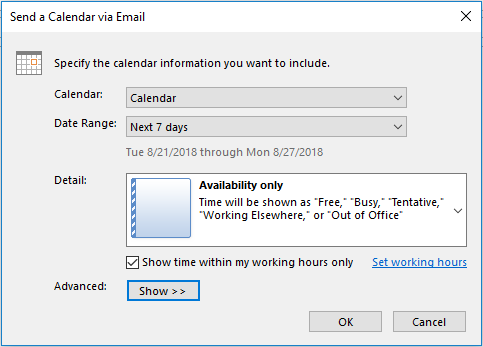
send availability outlook and Microsoft outlook mobile
How to share availability outlook calendar steps:
- To use outlook send availability click on the New Email button on the ribbon bar in Microsoft Outlook
- Select the Insert Tab
- Tap on the calendar icon when composing a new email or replying to an email
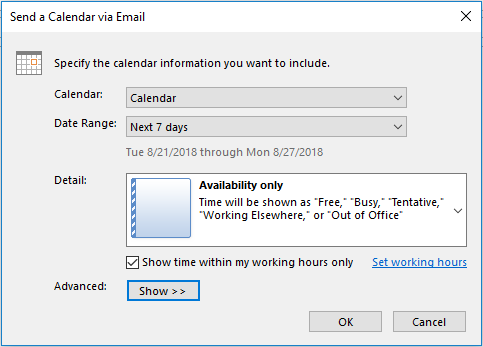
- Select the calendar and date range you wish to use
- Select any details you want to set including checking the box for Show time within my working hours only
- Click OK
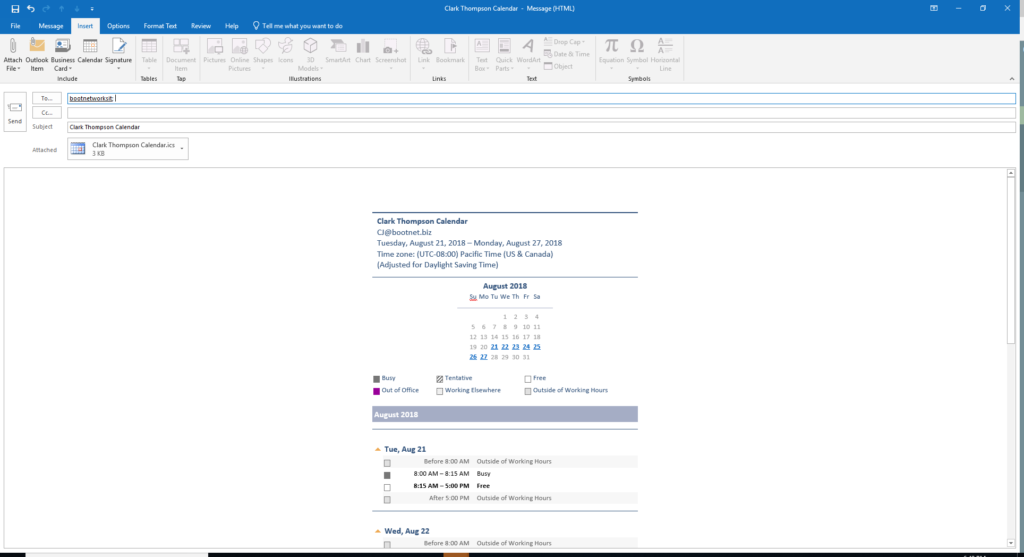
- Your available times are now inserted into the email for sending
- Review your calendar availability and click send to share outlook availability when you are ready
How do I use send availability in outlook mobile?
- Open up your email in outlook mobile
- Compose a new email or reply to an existing email
- Tap the calendar icon when composing a new email or replying to an email
- Tap “Send Availability”
- The calendar view is now opened
- Select meeting times that work for you
- Tap on done
- Your available times are now in the email
- Tap to send
Let us know what you think of the send availability outlook feature by commenting below.
Also, check out our blog for more tips and tricks.


4 Responses
I SECOND THAT! I really wish the mobile interface for sending availability was available on desktop. so much more intuitive, and most of the time, I only want to ADD FREE TIME, not busy.
Good post. I’m dealing with many of these issues as well..
I agree. Why can’t it be consistent in all interfaces?
really wish the mobile interface was available on desktop. so much more intuitive
Comments are closed.