Fix cannot start Microsoft Office Outlook. Cannot open the Outlook Window error.
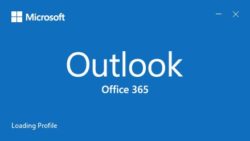
Run the Inbox Repair Tool (scanpst.exe) to scan your Outlook data files and repair errors.
- Exit Outlook and browse to one of the following file locations:
Outlook 2019: C:\Program Files (x86)\Microsoft Office\root\Office16
Outlook 2016: C:\Program Files (x86)\Microsoft Office\root\Office16
Outlook 2013: C:\Program Files (x86)\Microsoft Office\Office15
Outlook 2010: C:\Program Files (x86)\Microsoft Office\Office14
Outlook 2007: C:\Program Files (x86)\Microsoft Office\Office12 - Open SCANPST.EXE.
- Select Browse to select the Outlook Data File (.pst) you want to scan.
- Choose Start to begin the scan.
- If the scan finds errors, choose Repair to start the process to fix them.
- Restart Outlook when completed.
You may need to run the tool several times in order to repair your Outlook Data File. In some cases, items may not be recovered if they were permanently deleted or corrupted beyond repair.

