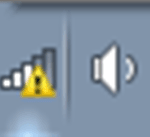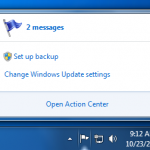The icons of the taskbar
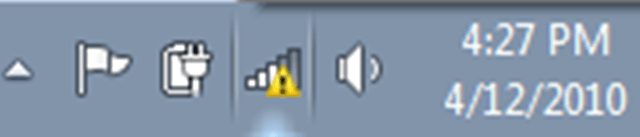
Icons of the taskbar
We commonly get questions regarding the messages that pop up in the bottom right corner with the icons of the taskbar.
![]()
These icons of the taskbar exist on all current versions of windows from 7 to 10. They can be confusing and almost all of the notifications that pop up look urgent even if they are benign. In this blog we will give you a quick rundown of the main icons, their meaning, their messages and their urgency.
Here’s the latest one that everyone asks about.

This is the windows 10 upgrade. By clicking on this taskbar icon windows will walk you through an upgrade to it’s latest operating system. For more information on windows 10 please see our windows 10 blog. Any messages from this icon can be ignored unless you wish to upgrade. If you want to hide the icon simply right click on it and there should be an option to remove it.
Here is another common taskbar icon.
This is the Java icon. It is usually associated with an update java is asking for. Most of the time it is perfectly safe to upgrade your java version. Java allows for certain websites and programs to run properly on your computer. Simply click on its notifications when it asks for an upgrade to open the upgrade wizard which will walk you through the process. Be sure to read the instructions and uncheck any box that may set a new homepage or change your default browser.
Not as common as the first two but equally important.
This is the taskbar icon used for adobe. If this is sending you messages its most likely because you need to upgrade a piece of their software. The two most common pieces of adobe software include Flash and Reader. Flash is a media player that allows you to view certain websites and is highly important to keep up to date. Reader is the main piece of software most computers use to read PDFs. Both of these adobe products are important and necessary for everyday productivity.
Let’s also cover some scary looking windows based taskbar icons. These are icons windows has that show you something is wrong with your computer.
This familiar one means you have no internet connection. This is generally associated with computers using a hardline rather than wifi. Generally you can click on the icon to view details and even troubleshoot it with windows. Ensure your ethernet is properly connected and your router is not turned off or disconnected. Still having problems? Check out our network repair service.
These icons are similar to the lack of internet, but they are warning you about your wifi. The first is showing a connection, but no internet. The second one is showing a lack of a connection to a wifi network. Simply click on the icons to view more information. Windows often offers help with how to fix it or a troubleshoot option.
Here’s the big one. This will most likely prompt you the most and is the most important to never ignore.
This little flag is known as your action center. Microsoft put together a location where your computer could put all of its non-third party messages in one place for you to easily access them. The flag will generally be white but sometimes with will appear with a red X. Do not be alarmed, it is simply asking you to check in a view its notifications.
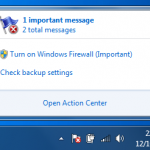
These notifications can range from a windows update to a back up not being set up. Most of these messages are not urgent, but we recommend you set up a back up immediately if it is asking you to. Windows will walk you through the back up process if you click on the action center notification. As for windows updates, these should always be a top priority. If your computer is asking for one, don’t delay. Update your windows when you have a period to do so.
There are many other icons and many of them are specific to the software you downloaded. The important ones include any cloud backups you may have set up such as onedrive or carbonite. These should always be inspected and never ignored. If you have an third party anti-virus installed, most of the notifications you receive from them are to either run a scan or run an update. Do both often or whenever you’re prompted. Please always keep in mind all messages and icons can be hidden simply by clicking on the upwards pointing arrow next to the icons and selecting customize. In this menu you may select what icons are displayed and what are hidden. If you have an icon giving you intimidating messages or a notification you don’t understand, don’t hesitate to contact us and we will walk you through it and explain everything.