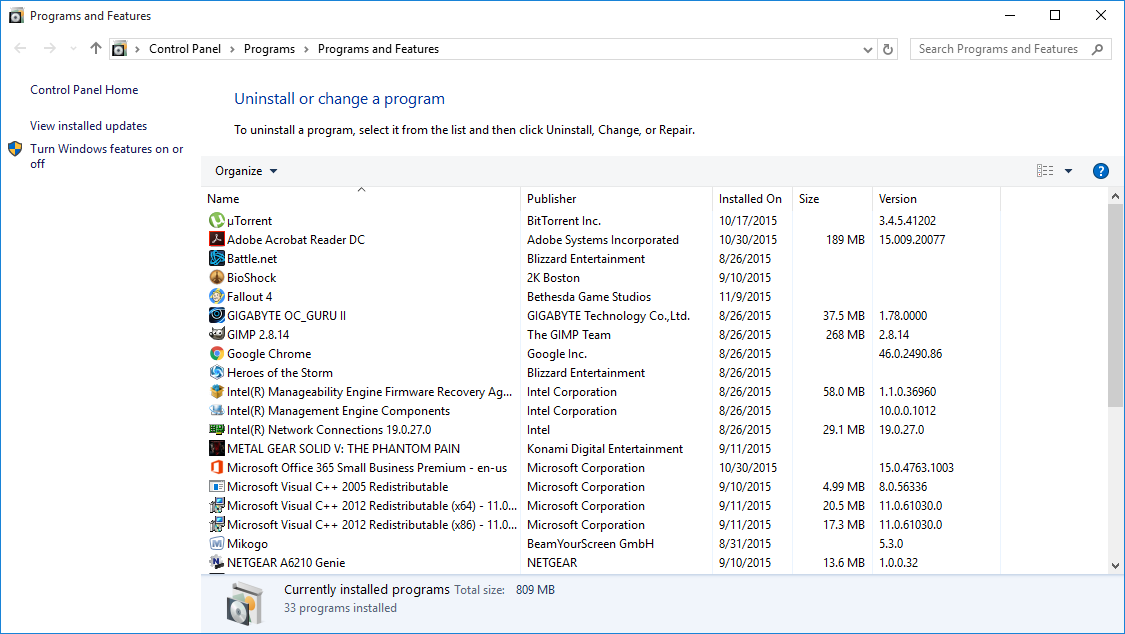Simple Tip – Startup Programs

Most brand new computers seem to be slow when first booted up and this is usually due to a very simple and easily fixable problem. When buying a new computer from a store it is often reinstalled with a lot of programs that are unnecessary. In the industry we call these programs “bloatware” and they can be found in almost all technology including you phone. We have talked about Adware in the past, but bloatware is slightly different. Unlike adware this is not specifically targeting your wallet with ads. Instead this software is what companies like Dell and Sony are paid to put on their machines for you to use. To spot these programs simply look for large memory eating programs that always run as soon as your computer starts and generally perform a function windows does naturally. Examples include media programs, ‘performance’ monitoring programs, graphics programs and software for peripherals (not drivers). Unfortunately some of these aren’t bloatware and are important for your computer to run effectively, so instead of deleting them all there is a much simpler way to avoid them from affecting your performance.
When a computer boots up it is told to first run your operating system and then a group of programs it has been programmed to run. Bloatware is always among these startup programs if you bought your computer from the store. The first step after buying a new computer is to disable these programs so your computer isn’t weighed down as it tries to boot up. Don’t worry if you disable a program that’s important, it will start up when needed.
STEPS
- Use the search bar in the lower left of your computer
- Enter ‘system configuration’ – select the option to match the search
- Once the system configuration window is open, select the tab labelled ‘Startup’
- In windows 10 this will redirect you to the task manager
- In the startup tab, a list of programs will appear statuses
- simply right-click on the program to disable/enable it
- disable all programs you don’t immediately use upon startup
There should only be a select few programs you want on start up such as Outlook or Skype, but even they can be loaded the normal way after your computer is turned on. Once you’ve disabled all but a select few programs you will notice a dramatic increase in boot time the next time the computer is restarted. Remember if any program is necessary, it will boot when it is needed. Just because it doesn’t boot when the computer does, doesn’t mean it never will. Most programs simply load when a file or action you make calls upon them. Keep in mind the bloatware will still be taking up hardware space because it is not removed. This will however free a lot of RAM and your performance will be able to handle a lot more programs before diminishing.
If you have identified unwanted programs or bloatware and are certain you want them removed follow this process.
STEPS
- Use the search bar in the lower left of your computer
- Enter ‘programs’ – select the control panel option ‘programs and features’
- In the programs and features window, a list of programs will appear
- Select the program you wish to uninstall and right-click it and select the uninstall/delete option
Please be careful with the uninstallation of programs. Only uninstall or delete files/programs from your computer if you are absolutely sure it is unneeded.
If you have any questions about the steps or processes above, do not hesitate to email or call us. We can also take care of all bloatware remotely ourselves if you are uncomfortable with the procedure yourself. Bloatware is a performance killer, but it is easy to remove if you follow our steps and take your time with the clean up process.