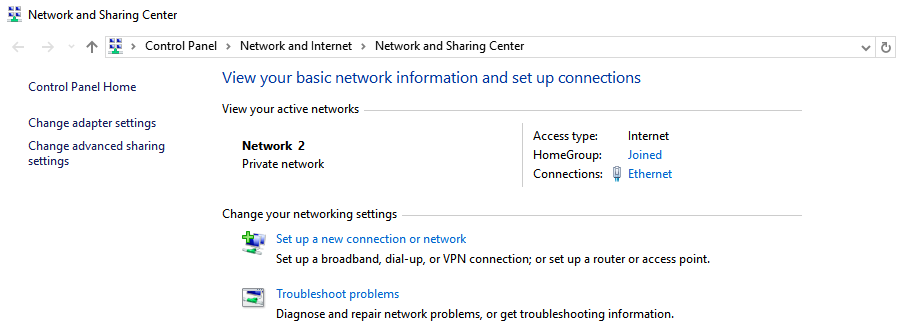Wi-Fi and wireless internet
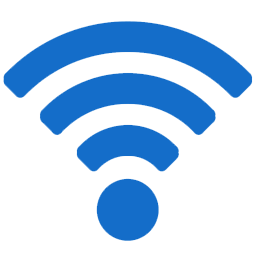
Do you own a laptop or computer with a Wi-Fi connection? Chances are you’ve had it act up, lose connection, or altogether stop working. Hopefully its not the latter because you’d be unable to read this blog. Unsure of what kind of connection your computer has and just want to learn more about it? Let’s start there.
In the bottom right of your desktop you’ll see something a tiny computer icon similar to this: ![]() which means you have a wired connection
which means you have a wired connection
Or waves coming from a dot similar to this: ![]() which means you have a wi-fi connection.
which means you have a wi-fi connection.
If you see these exact images plus a red X or a yellow !, that means your internet is either disconnected or experiencing issues.
So there are several issues that stem from having wireless internet and the main one I hear often is connectivity. The most common factors for a loss of connectivity are generally caused by the wireless router, the internet modem, or the computer itself.
Your wireless router is responsible for creating a wireless signal for your computer to communicate with. It converts the internet into a wireless signal. It is also responsible for how far reaching that signal is and how strong it is. If you walk into another room and lose connection it is because your router lacks range. We recommend reading the back of the box carefully before buying these to ensure they reach all rooms of your house/business. These are very simple devices that require little to no maintenance and should often be left alone after installing unless otherwise instructed.
Internet Modem:
Internet Modems are responsible for taking the coaxial cable from your wall and converting it into an Ethernet cable, among other things. Essentially it is responsible for your internet, much like a cable box is responsible for your Cable. Often these devices will come paired with a router as a “2 in 1” for home usage. We recommend buying them separate if given that option because 2 in 1’s tend to be cheaper and break easier. These devices are supplied to you by either your IT department/company or your internet provider. They are often overlooked when addressing an internet problem. If all other options have failed, simply resetting these devices can often fix your internet. We only recommend resetting them if everyone is having internet issues rather than one computer.
Personal Computer
The root of most internet connection issues stems from the computer itself. A common issue is simply connecting to the wrong network. By clicking the wi-fi icon (as seen above) you will be greeted with a list of available networks. Ensure you have the proper password and connect to the one you desire. If you are lacking the signal you desire, ensure you are in range, that the router is turned on, and that your wi-fi is turned on. To enable wi-fi for a laptop simply press the FN key followed by the corresponding F key with a wi-fi symbol on it. Some older laptops and desktops have a wi-fi switch instead of buttons on the keyboard. If your wi-fi still isn’t turning on or giving you error messages follow these steps to update and reset your wi-fi adapter.
Start menu/search > Control Panel >hardware and sound > Device manager – Once in the device manager window, select the Network adapters option.
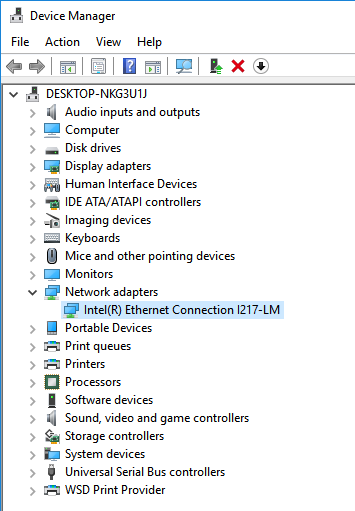
This is showing you all of your computer’s adapters that allow you to connect to the internet. If you are experiencing issues with your wi-fi it is most likely this adapter acting up.
Right click on the adapter itself to display all options available. First step we recommend is to update the drivers. If the wi-fi is still turned off after the update, select the disable option. After a full restart of your laptop/computer, go back into the same window and re-enable the adapter. If this hasn’t corrected the problem, there may be an issue with the hardware itself and we recommend consulting your IT department or giving us a call.
Of course there are many other causes of connection issues such as your internet provider, poor internet speeds, DNS issues or IP issues, but they are extensive and will be covered at a later date. I hope this small piece of information helped to inform and enlighten when it comes to Wi-Fi.