How to Add Files to OneDrive

Adding files to OneDrive is simple. When logged into OneDrive, you’ll notice at the top left a button that reads “New” with a drop-down arrow and a button that reads “Upload”, also with a drop-down arrow.
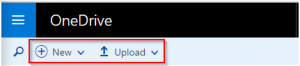
The “New” button’s drop-down menu allows you to create a folder or a file, including letting you choose what kind of file you want to create.
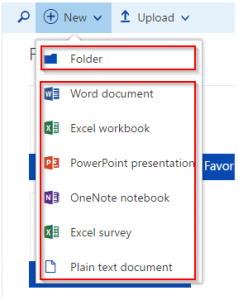
The “Upload” button’s drop-down menu allows you to choose whether you want to upload a file or a folder.
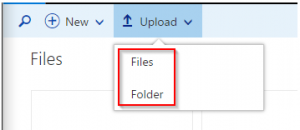
Now let’s say you want to upload a whole folder, you simply click the “Upload” button and from the drop-down menu, select Folder. When you select Folder, a folder directory pops up allowing you to select which folder you want to upload.
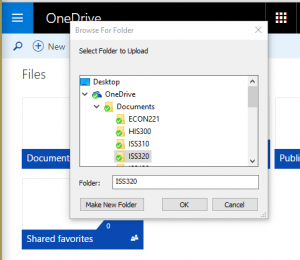
Another option for uploading files and folders is rather than using the “Upload” button, you have your file directory open next to your OneDrive window and simply drag and drop the file or folder onto the OneDrive screen.
As you can see, using the “New” button, the “Upload” button, and dragging and dropping, are three different and simple ways you can add files or folders to OneDrive.

