How to make Google the default search engine in Microsoft Edge
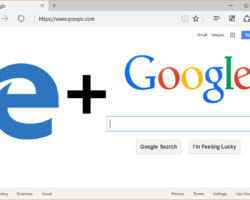
Do you want to make Google your default search engine in Microsoft Edge? Do you find yourself using Bing to get to Google? I recently heard a comedian make a joke. He said something to the effect of “we all know what bing is for, it’s to get to Google”. Therefore if you are taking the unnecessary extra step to get to Google each time I suggest you follow the instructions below to set Google as your default search engine. You can make Google the default search engine in Microsoft Edge or any search engine that used OpenSearch with these easy steps:
- In Microsoft Edge , first type the google.com website into your address bar (Or bing it one last time if you have to).
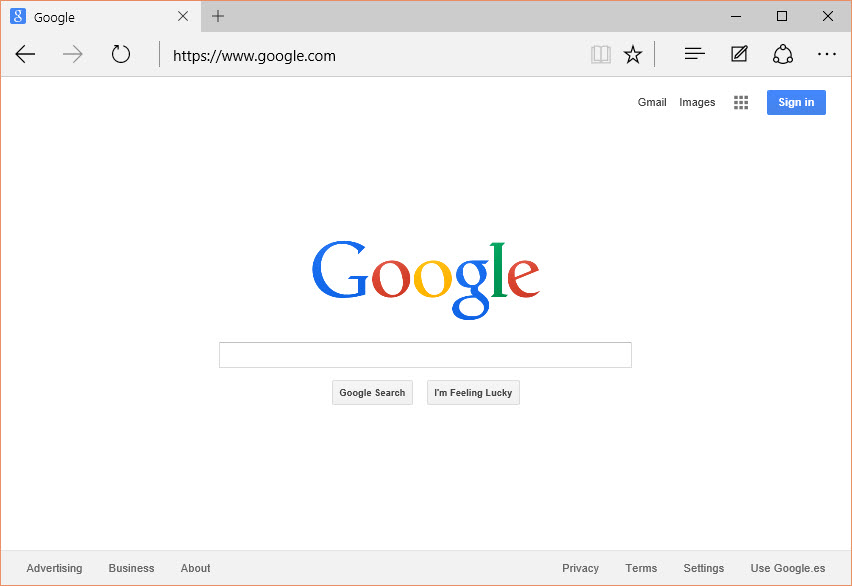
- Once you are on the Google homepage, click on the ellipsis in the upper right corner. Select Settings, scroll down, click View advanced settings.
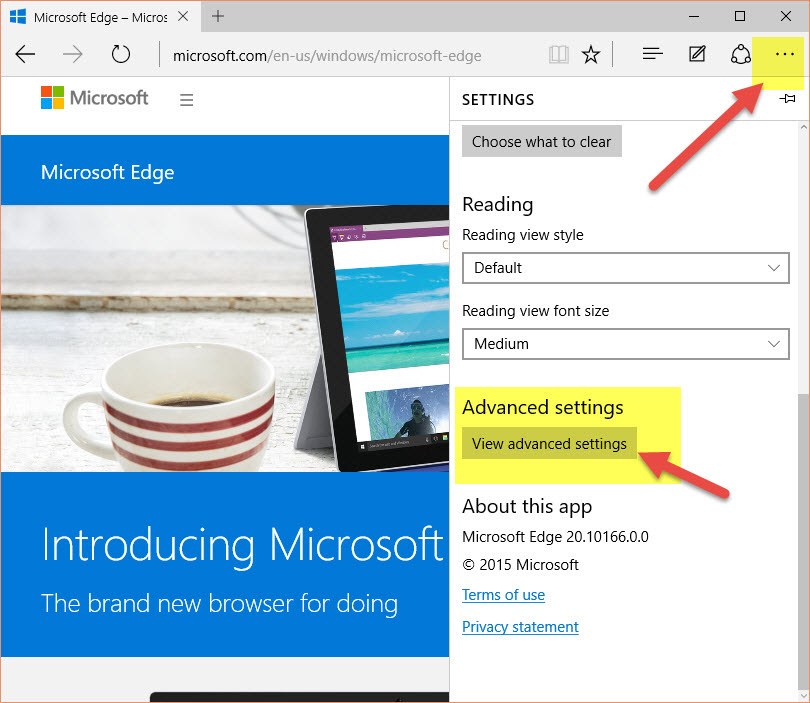
- Scroll down again, and then click Change search engine.
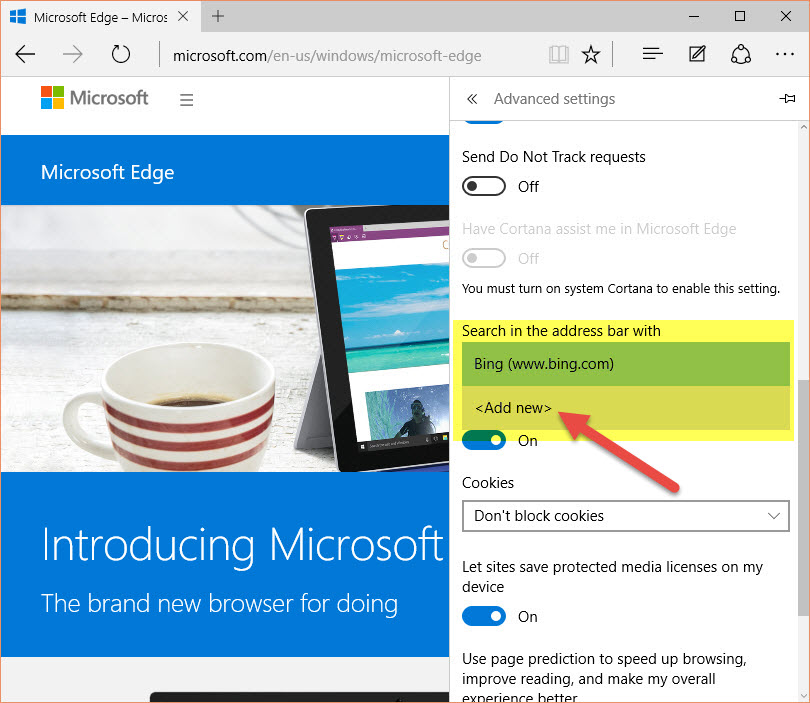
- Select the www.google.com website in the list, and then click Set as default.
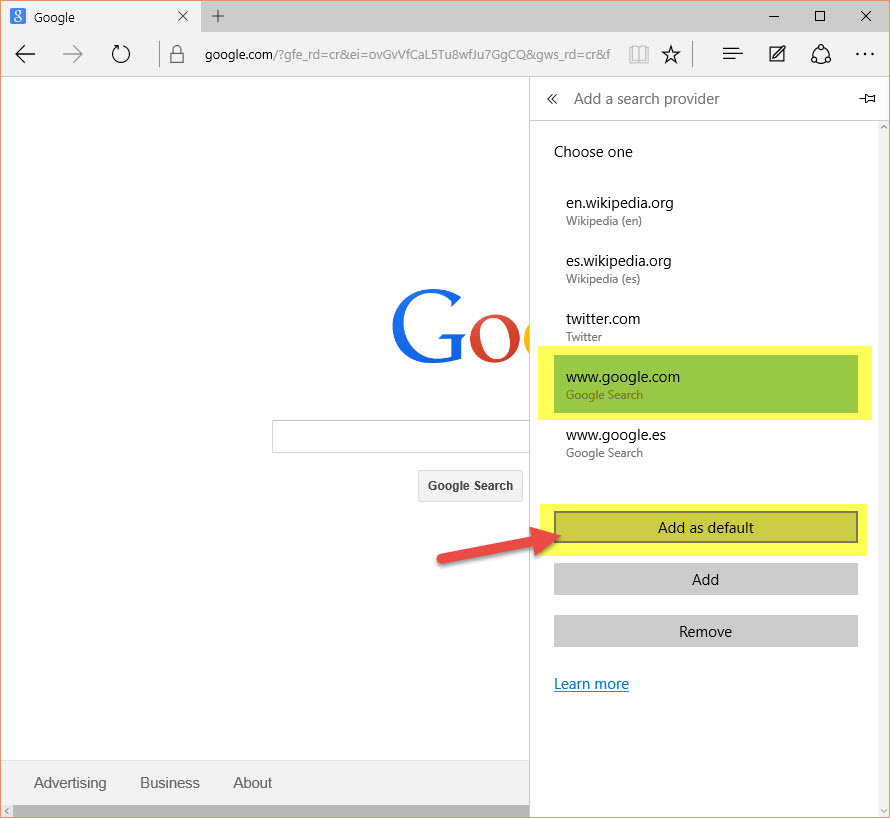
Note: In my humble opinion I think Google is better. However, according to Microsoft keeping Bing as your default search engine provides an enhanced search experience in Microsoft Edge, including direct links to Windows 10 apps, more relevant suggestions from Cortana, and instant answers to questions about Windows 10.

