Access the archive mailbox in Microsoft 365
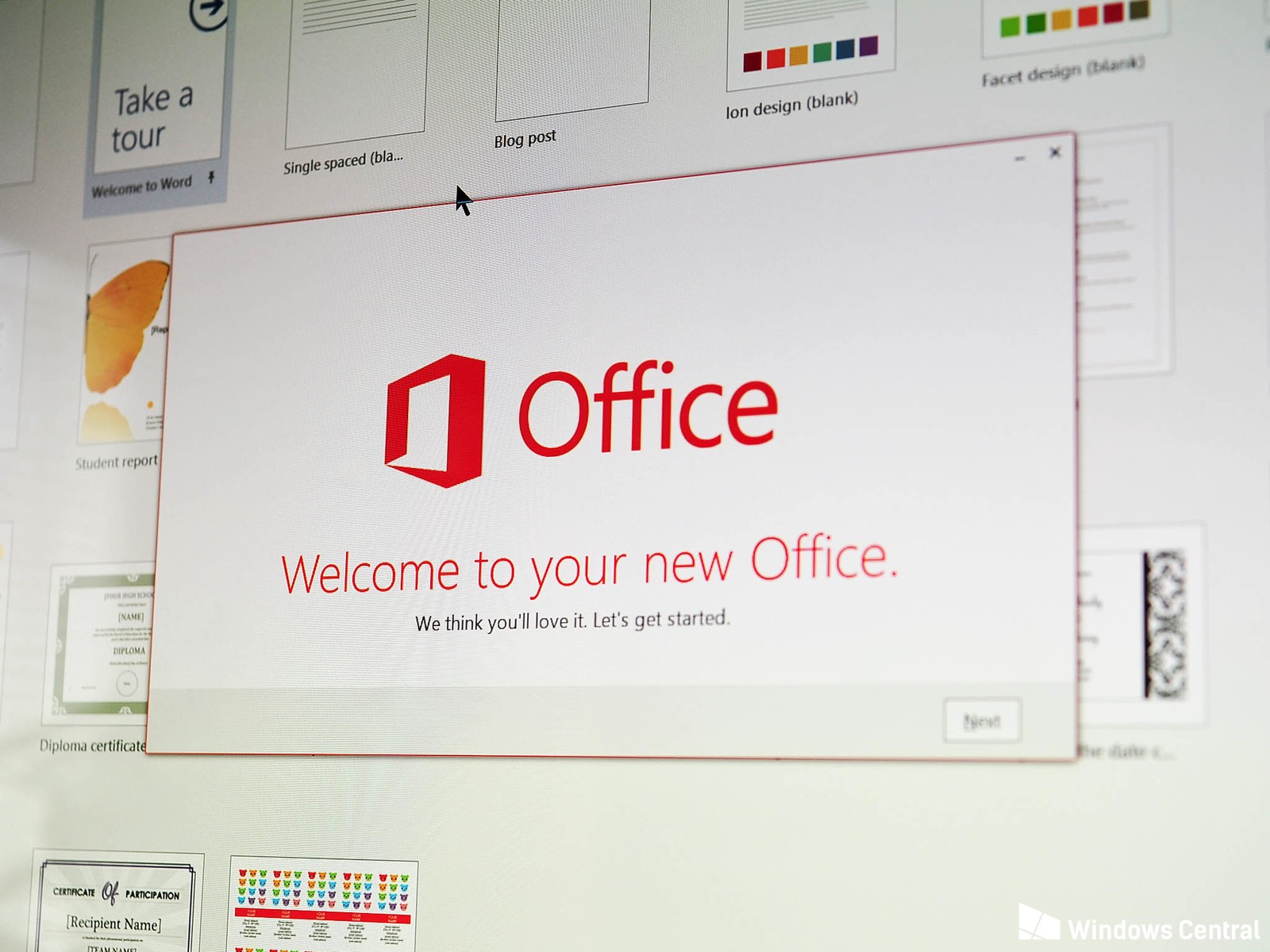
To access the archive mailbox in Microsoft 365, you can follow these steps:
- Open Outlook on the web (formerly known as Outlook Web App) or Outlook desktop application.
- In the left navigation pane, under your primary mailbox, you should see an additional mailbox named “Archive” or a folder named “Online Archive.”
- Click on the “Archive” mailbox or the “Online Archive” folder to access the contents of the archive mailbox.
- You can browse through the archive mailbox in the same way as your primary mailbox, and you can use the search box to find specific messages.
Note that the availability of the archive mailbox may depend on your Microsoft 365 subscription plan, and the appearance of the archive mailbox may vary depending on the version of Outlook you are using.
If you are not able to see the archive mailbox in your Outlook client, you can try the following:
- Make sure that you have the necessary permissions to access the archive mailbox.
- Check if the archive mailbox is enabled for your account by going to the Microsoft 365 admin center and navigating to the user’s mailbox settings.
- Restart your Outlook client and try again.
- If you are using Outlook on the web, try clearing your browser cache and cookies, or try using a different browser.
If you haven’t setup the archive mailbox in the Exchange Admin Center for your user please read how to do so here. If you still cannot access the archive mailbox, you may need to contact your organization’s IT department or IT service provider for further assistance.

